Getting Started
Requirements
VideoKit iOS SDKs require Xcode 10 and iOS 13.0. We are using the following underlying frameworks:
- AVFoundation.framework
- AVKit.framework
- CoreData.framework
- CoreGraphics.framework
- CoreLocation.framework
- CoreText.framework
- Foundation.framework
- UIKit.framework
- AssetsLibrary.framework (Recorder)
- ReplayKit.framework (Live)
- zlib
Runtime requirements
In order to access the camera and microphone, iOS 10 requires you to set values for the NSCameraUsageDescription and NSMicrophoneUsageDescription keys in the Info.plist file.
These define strings to inform the user why your app uses the camera and microphone. For more information see the Apple documentation on Cocoa keys.
Ensure that camera and microphone permission keys in your app's Info.plist are set up:
<key>NSCameraUsageDescription</key>
<string>Allowing access to the camera lets you take photos and videos.</string>
<key>NSMicrophoneUsageDescription</key>
<string>Allowing access to the microphone lets you record audio.</string>
Quick Start
Use this guide to quickly integrate a video recorder and player with the VideoKit SDK for iOS.
There are two ways to integrate our VideoKit packages into your project - by using Swift Package Manager (SPM), or by manually adding the frameworks.
CocoaPods installation is currently not supported.
Using Swift Package Manager
- Start your Xcode project / Create a new iOS project
- Go to File -> Swift Packages -> Add Package Dependency
- Enter "https://github.com/Video-io/VideoKit-iOS", click Next
- Select version (e.g. 1.0.3), click Next
- Check the Packages you would like to add (for example, VideoKitCore, VideoKitPlayer, VideoKitRecorder)
Manually
First get the latest version of our VideoKit framework packages. Replace <version> with the version you are interested in:
https://cdn.video.io/ios/VideoKit-<version>.zip
Unzip the packages into a destination of your choice. Then follow these instructions to install VideoKit into your project:
Open your project in Xcode, click on the name of your project in the left file browser and go to the General tab.
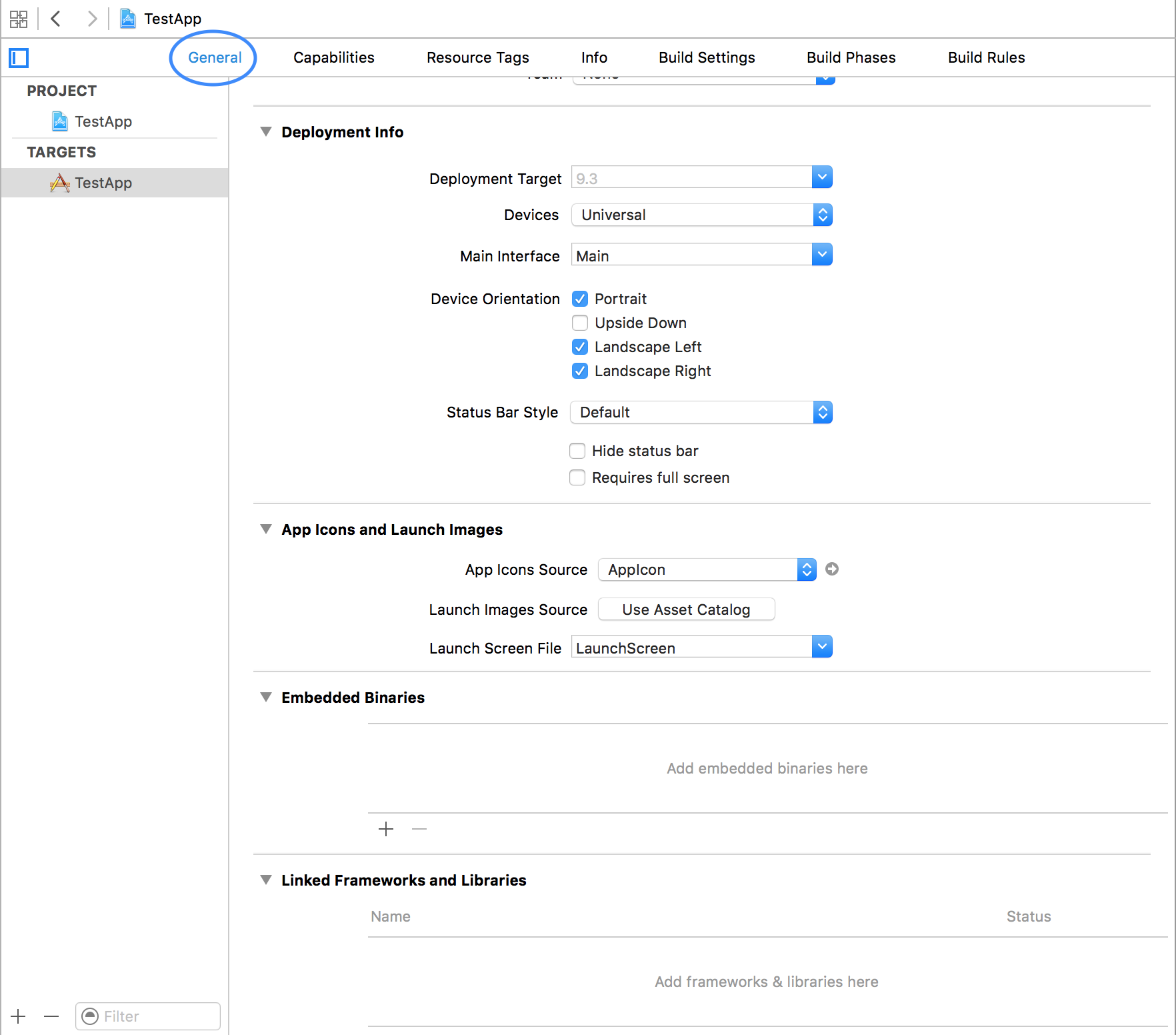
There you should tap on the + button under the Embedded Binaries section.
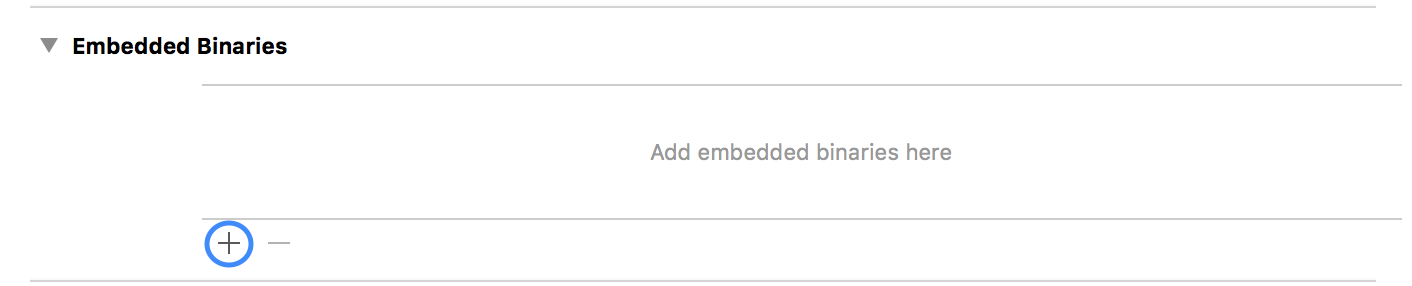
When the Choose items to add: dialog box is shown, click on the Add Other button.
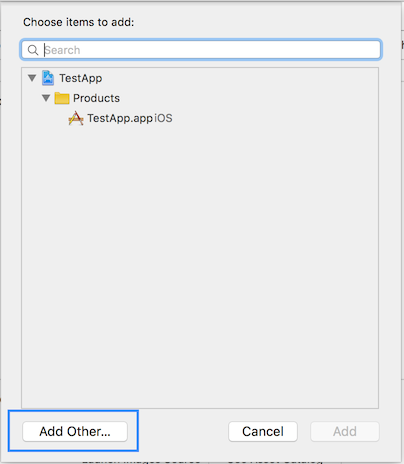
A file chooser dialog should come up and from there you should locate and select the XCFrameworks of your choice, for example:
VideoKitCore.xcframeworkVideoKitRecorder.xcframeworkVideoKitPlayer.xcframework
In the Choose options for adding these files dialog, ensure that Copy items if needed and Create groups are selected. Click on Finish
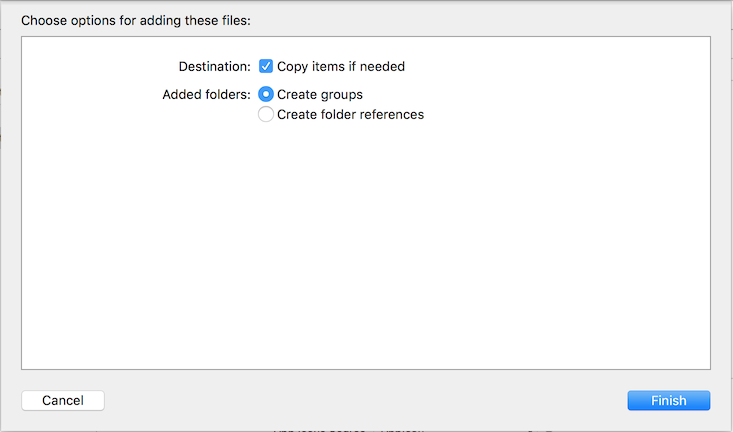
You're all set and VideoKit has been installed into your project.